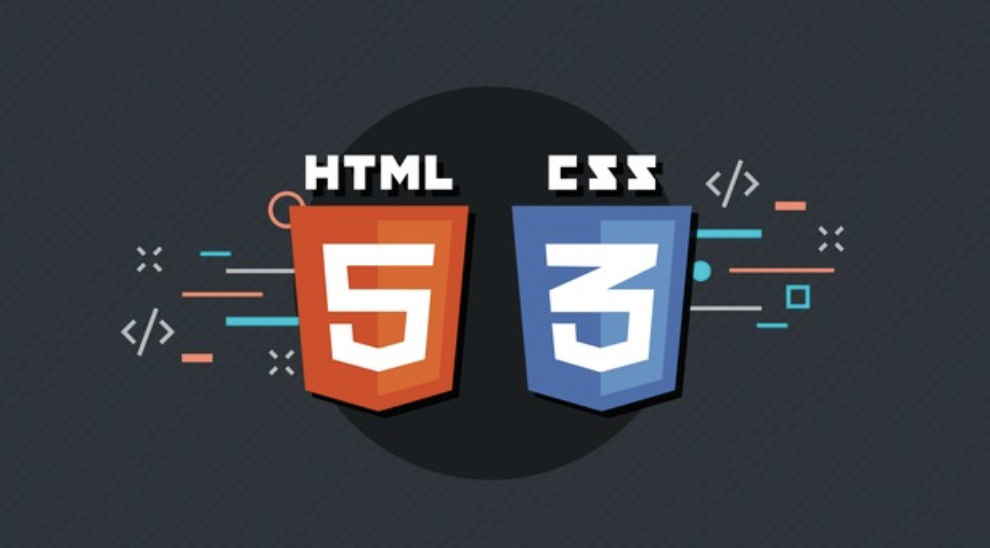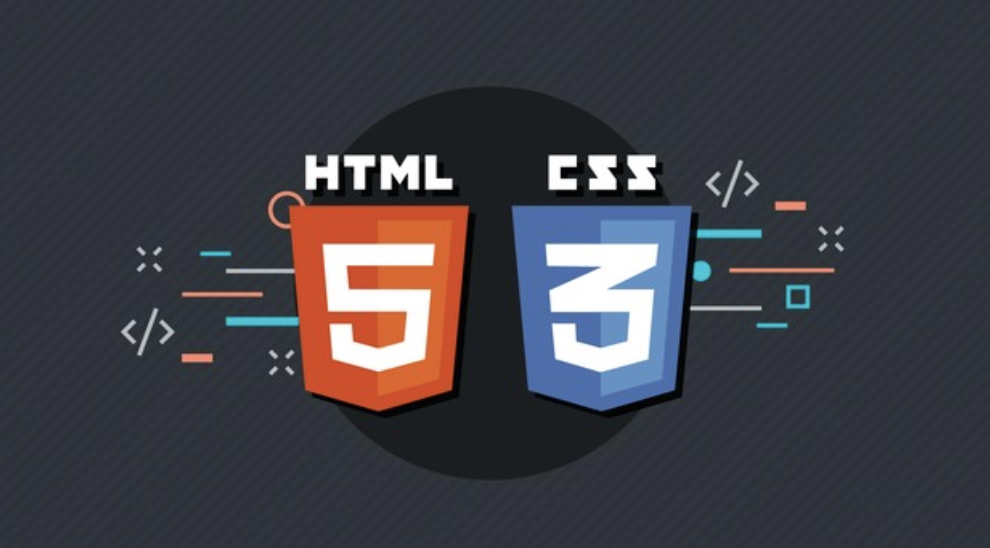문제 : https://www.acmicpc.net/problem/2493
스택 Stack
● 자료구조 스택을 이용하면 입력된 값을 역으로 순회하며 문제를 해결할 수 있다.
● 현재 스택이 비어있다면, 스택에 Push
● 스택에 값이 있다면, 스택의 top과 현재 값을 비교해 현재 값보다 스택의 top이 작다면 top에 해당하는 원소는 현재 값에 신호를 보내게 되므로 답을 갱신하고 스택을 pop하고 다시 이 과정을 반복한다.
( 답 갱신하는 과정을 위해 스택에 { 값, index } 를 같이 push 해준다. )
#include<iostream>
#include<stack>
using namespace std;
int N, list[500001], ans[500001];
int main(void) {
ios::sync_with_stdio(false);
cin.tie(0); cout.tie(0);
cin >> N;
for (int i = 1; i <= N; i++)
cin >> list[i];
stack<pair<int, int>> s;
for (int i = N; i > 0; i--) {
if (s.empty()) {
s.push({ list[i], i });
}
else {
while (s.top().first < list[i]) {
ans[s.top().second] = i;
s.pop();
if (s.empty())
break;
}
s.push({ list[i], i });
}
}
for (int i = 1; i <= N; i++)
cout << ans[i] << ' ';
return 0;
}
'Problem Solving > BOJ' 카테고리의 다른 글
| [BOJ] 17178 : 줄서기 - travelbeeee (0) | 2020.04.07 |
|---|---|
| [BOJ] 2623 : 음악프로그램 - travelbeeee (0) | 2020.04.07 |
| [BOJ] 14442 : 벽 부수고 이동하기 2 - travelbeeee (0) | 2020.04.06 |
| [BOJ] 1005 : ACM Craft - travelbeeee (0) | 2020.04.03 |
| [BOJ] 1516 : 게임 개발 - travelbeeee (0) | 2020.04.03 |